Do you want to drive more traffic to your blog?
Looking for ways to use social media to promote it?
Understanding how to best share your blog posts on many social networks will maximize your visibility and reach.
In this article you’ll discover how to promote your blog articles on Facebook, Twitter, LinkedIn, Instagram and Pinterest.

Discover a game plan for driving traffic to your blog from top social networks.
#1: Spread the Word on Facebook
There are multiple ways to share your blog articles on your Facebook personal and business pages.
Update Your Status With a Link
When you first post about your blog on social media, the easiest thing to do is to share a link. But rather than simply restate the title in the update, lead into it with a question, a statistic or a bit of interesting information to tease what’s in the article so people will want to read it.
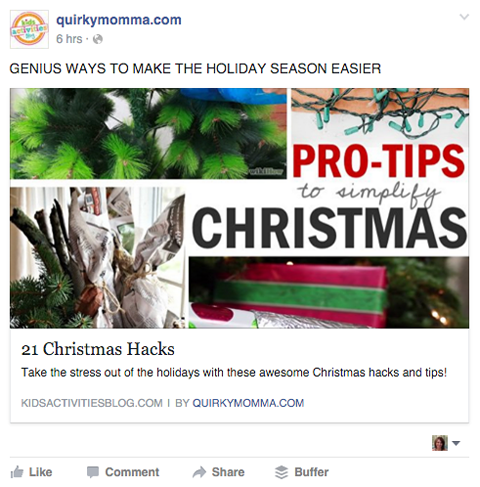
Quirky Momma provides a brief preview of what readers will discover when they click the links to their blog articles.
Create and Share Photos
Image posts stand out on social channels. Facebook allows you to share one or multiple photos with a status update to your business page. (You can only share a photo or a photo album on your personal page.)
Start with an engaging photo that’s representative of your article, with or without the post‘s title. If there are multiple photos in your article or if it’s a how-to or tour of your products, upload the photos as an album, or even better, a photo carousel.
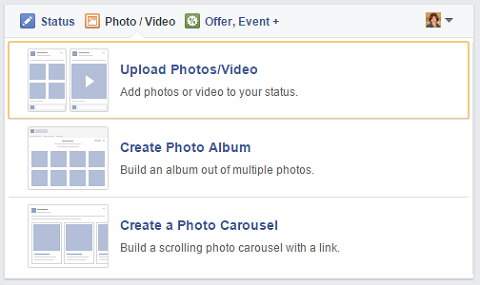
Upload one or several images to Facebook when you share your post update.
For clarity, it’s better to upload larger photos rather than smaller ones, especially given how many people view social media via mobile. Facebook will resize the photos to fit. Here’s a comprehensive list of social media image sizes.
Remember to include the article link and a headline when you post photo updates.
Upload a Video
If you have a video embedded in your blog post, upload a snippet as native Facebook video to promote the post. The more active and engaging the video clip, the more attention it will draw in the news feed.
Include an update and the article title, as well as the Watch More call to action. Thenadd your article link, which will show up at the end of the video.
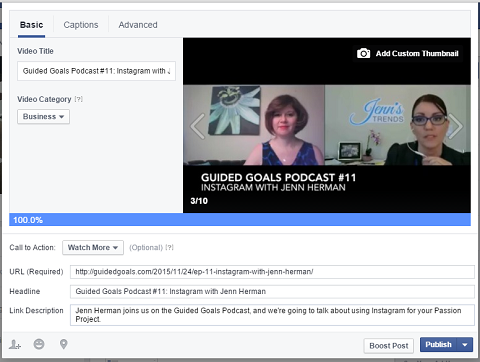
If there’s a video embedded in your post, upload a clip to Facebook along with a link to the article.
If you’re feeling adventurous and you don’t have a clip to share, create a short video telling people what they’ll find when they read your article.
Write a Note
Facebook notes stand out in the news feed and will draw attention to your article. Notes recently got a makeover, and now look similar to blog posts. But rather than repost your article in its entirety, upload an image and write an intro to the article.
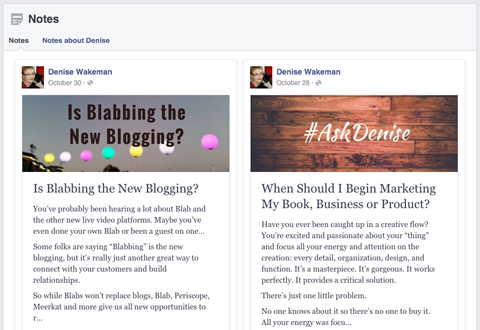
This note serves as an intro to a blog post on the same topic.
Then add a clickable link to the end of your note calling readers to read more.
#2: Tell Your Followers on Twitter
Adding media to your tweets helps you stand out on Twitter.
Tweet a Link
As with a Facebook status update, it’s easy to share a link to your article on Twitter.
The tweet doesn’t need to be the title, but it can be, since links don’t populate unless the user clicks View Summary. Be sure to add appropriate hashtags and @mention the guest author if appropriate.
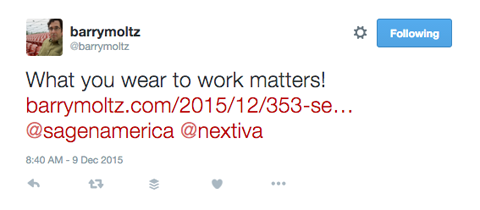
A tweeted link doesn’t populate automatically, so tweet the title or something about the article.
Again, get creative with your tweets so people will want to read more.
Share an Image
Upload an image when you tweet your article. The image can have the title in a text overlay, be representative of the content or both.
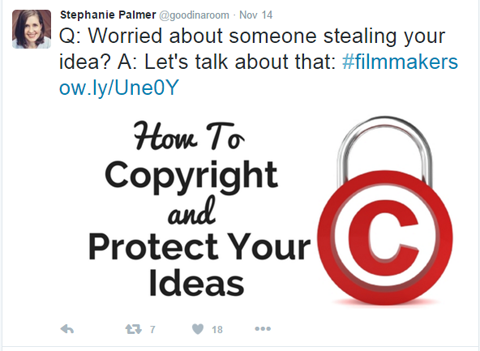
Upload a photo and then tweet a catchy headline and a link to your article.
Remember to add the link to the article at the end of your tweet. A link takes up 23 of your 140 characters, and an image takes up 24 characters.
Upload a Video (or GIF) to Your Tweet
Upload a short video or GIF to call attention to your article in the Twitter feed.
The maximum length of a Twitter video is 30 seconds so if your video is a little longer than that, you can shorten it after you upload it to Twitter. Remember to add the link to the article at the end of your video or GIF tweet.
#3: Let Your LinkedIn Networks Know
There are three ways to share articles on LinkedIn: with an update, a photo or a LinkedIn Publisher post.
Update Your Status With a Link
Include your article’s link in your status update. It’s good to remember that when you share a link to a video, people can click to play it in their news feed.
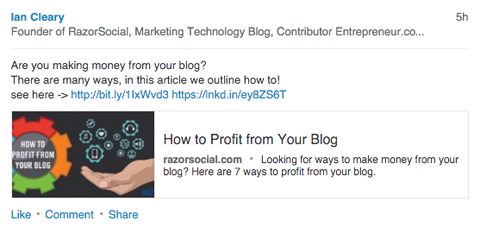
Share an update with a link to your article on LinkedIn.
Choose to share your update publicly so people searching your keywords may discover it.
Upload an Image
When you include an image in a LinkedIn update, it takes up more space in the news feed than a regular link post. This means you get more visibility, literally. It’s a good reason to upload an image to go with your LinkedIn update and then include a link to your article.
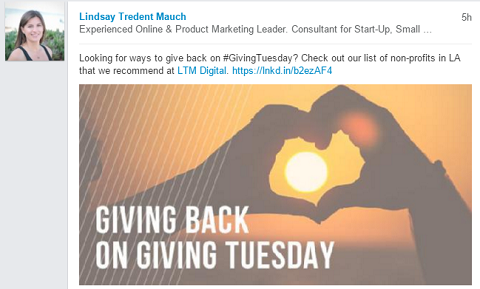
Post an image from your article as part of your LinkedIn update.
Post the Blog Article to LinkedIn Publisher
Take all or part of your article and post it on LinkedIn Publisher. Upload a header image and add your title. Then copy and paste the original article.
You can also write an intro to or a variation of the original. Be sure to reference and link to the original article. Add three keywords at the bottom so it gets categorized for LinkedIn Pulse.
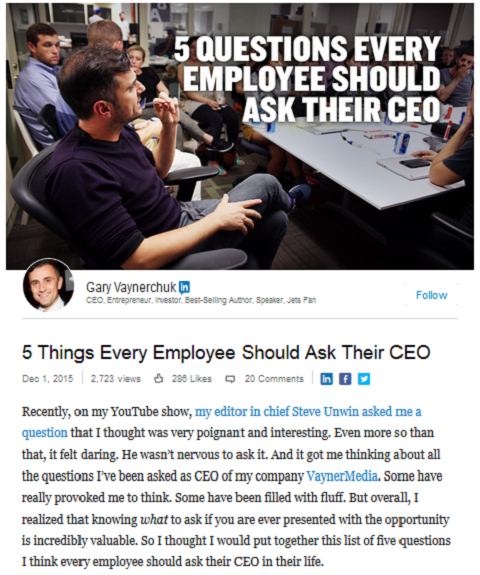
Post on LinkedIn Publisher and refer people to the original article.
Remember, it’s best to wait two weeks after the original blog post date so Google doesn’t think it’s duplicate content.
#4: Inform Your Instagram Followers
Since Instagram allows only one link, you have two choices for promoting your blog posts. You can change your profile link every time you share a new article or simply link to your blog home page. Share an image, branded with your article title, to your Instagram profile. Then, add a call to action to “click the link in my bio to read the article” in the caption.
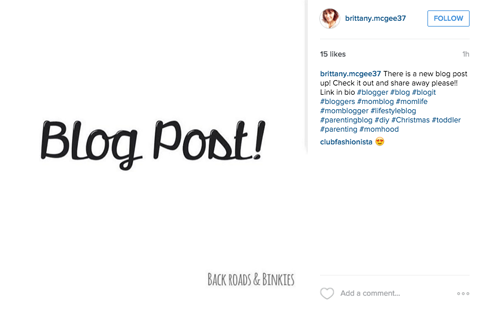
Backroads & Binkies posts a branded image to announce new posts and asks followers to click the link in their bio to read the article.
You can also include the actual article link in your post (which will come up as the first comment), and suggest people copy and paste the link to read the article. Be sure toadd appropriate hashtags to grab the attention of people who are interested in the topic.
Upload a Video
Instagram allows you to upload 3- to 15-second videos to their platform. Have fun with it!
Tease your article with a short video and refer your audience to your bio to find the link to it.
#5: Point It Out on Pinterest
When you promote your blog posts on Pinterest, get creative with images. Pin one or multiple images from each article to a Pinterest board. Then add the link to your article in any and all related pins.
Tall, skinny pins show up best, making them perfect for infographics and step-by-step how-tos, in addition to branded article images.

Upload a branded image with your article title to Pinterest. Add a description and link to the pin.
While you can categorize your article pins on multiple boards, you may want to create a board specifically for your articles. When you have all of your posts in one central place, people who love your content will know where to find more.
In Closing
Blogging is an excellent way to display your thought leadership and position yourself as an expert in your industry. It’s just as important to make sure your blog posts reach your target audience. That’s where sharing them on social media comes into play.
What do you think? How do you share your blog posts on social media? What social networks work best for your content?
Please share your thoughts and recommendations in the comments.
To view the original article Click Here

No comments:
Post a Comment