Does tweeting take up a lot of your time?
Do you want to share content automatically?
There are tools you can use to automatically tweet your best content when your followers are most active and engaged.
In this article you’ll discover how to automatically schedule your tweets at optimal times.
Why Automate Twitter?
Putting together a Twitter content calendar can be a time-consuming task. You’ve likely experienced times when you’ve run out of ideas or had trouble finding articles to curate.
A great way to keep your posting schedule full is to automate Twitter. You can schedule your posts automatically when the engagement and potential reach are higher.
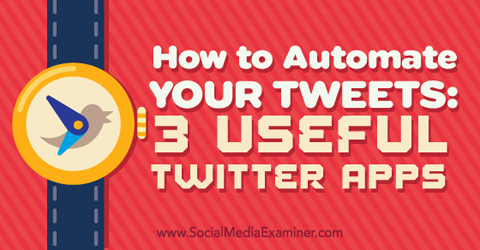
Discover how to automate your tweets with these three apps.
Keep in mind that only a small portion of your followers will see your content the first time you post it. That’s why it’s a good idea to share the same content more than once. With smart scheduling and automation, you can reshare your content without being a Twitter spammer.
This guide will help you schedule your best content when your followers are most engaged.
#1: Find Out When to Tweet With Tweriod
Before you start scheduling content on Twitter, take the time to analyze your followers’ activity. You want to find out when your audience is most active and engaged on Twitter. This is a necessary step to maximize engagement.
There are a number of analytics tools you can use to identify these peak periods. One free and easy-to-use tool is Tweriod. It shows you the intervals when your Twitter followers are most active.
To get started, go to Tweriod and sign up with your Twitter account. Note that the time zone is determined according to your Twitter profile’s settings, so make sure it’s correct.
After signing in, go to your dashboard and click on My Analysis to get a free premium analysis.
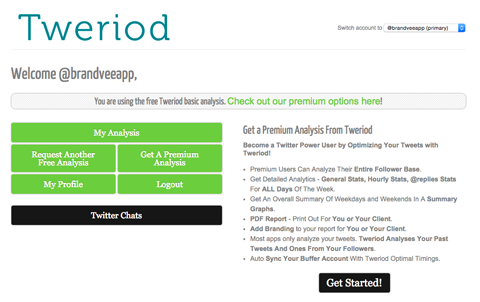
Click My Analysis to get a free premium analysis of your Twitter account.
On the results page, you’ll see which time periods give you the most exposure on weekends and weekdays. For example, the Twitter account below has the most exposure on weekdays from 5 to 7 PM and 8 to 9 PM.
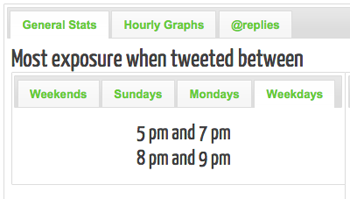
Find out when you get the most exposure on weekdays.
On weekends, this account gets the most exposure from 5 to 6 PM and 8 to 10 PM.
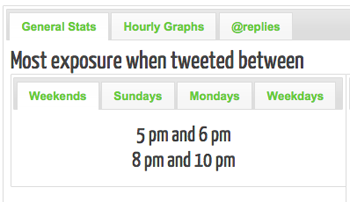
Identify the optimal times to tweet on weekends.
On your dashboard, you can also see when your followers are online. The results below show that followers are active between the same time periods on weekdays and weekends.
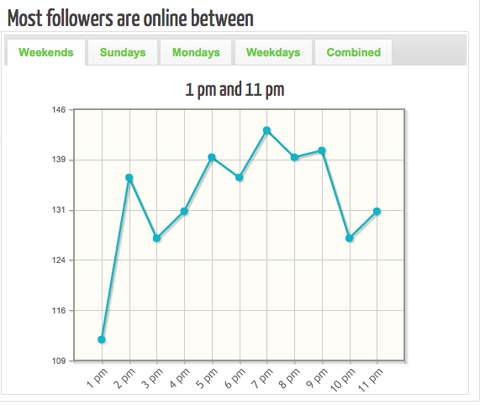
Find out when your followers are online on weekends.
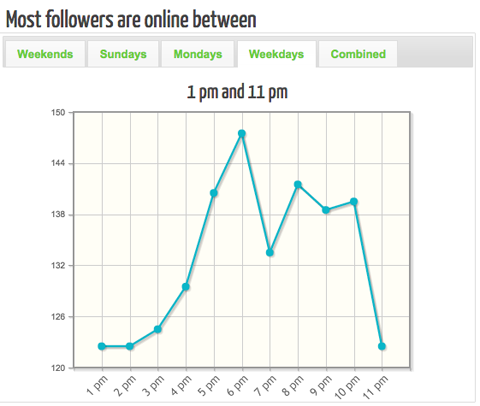
Determine when your followers are online on weekdays.
Now you know the peak time periods for your followers on weekdays and weekends. In the next section you’ll discover how to schedule tweets for these periods.
#2: Set Up a Posting Schedule in Buffer
A scheduling tool like Buffer can save you a lot of time with your Twitter account. Here’s how to set up your own scheduling plan.
After you sign in with your Twitter account, click on the Schedule menu.
Make sure the time zone matches the settings of your Twitter account.
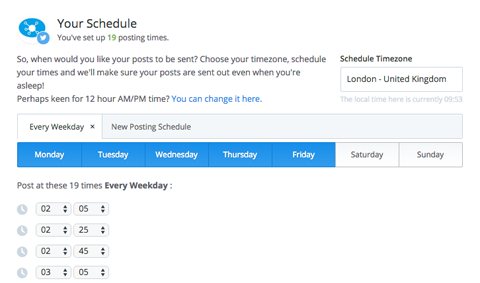
Make sure the time zone is correct.
According to when your followers are most active, set up a posting schedule for weekdays and weekends. It’s up to you to decide how often you want to post content. You may want to experiment with different posting schedules to see what works best for you.
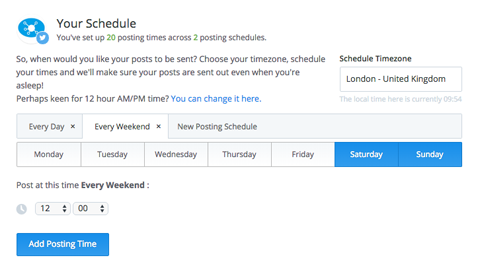
Set up a posting schedule for weekends.
Buffer has a beta feature that will identify the best times to post during the day by analyzing your past 5,000 interactions (likes, favorites, clicks, etc.) and similar profiles in the same time zone. On the Schedule page, scroll down and click on the Try Our Optimal Timing Tool (Beta) link.
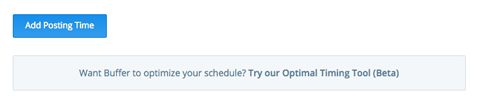
Buffer will analyze interactions on your account to find optimal times to tweet.
You can specify how many times you want to post per day, and the tool will calculate the optimal times for posting. Click on the Submit button.
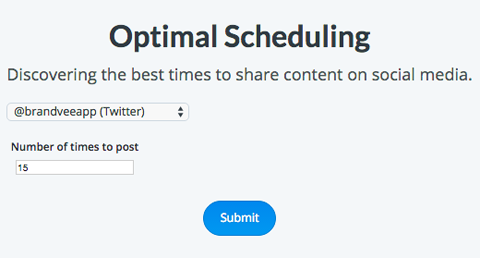
Buffer recommends how many times to post per day.
Next, you’ll see a list of optimal times for you to post on Twitter, according to Buffer.
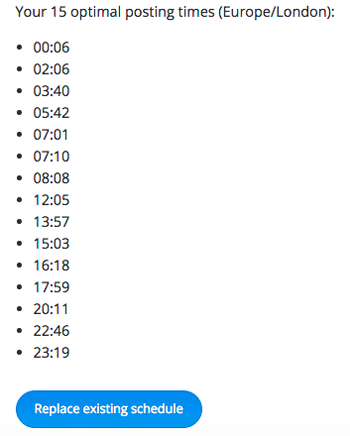
Buffer suggests what times of day to post.
Pro tip: Revise these peak times regularly, since your audience changes over time. Focus on optimizing your posting schedule by using data from Twitter analytics and Buffer.
Before you move on to the next step, spend some time scheduling tweets. Here is a greatguide to finding high-quality content to share on Twitter.
#3: Fill Your Buffer Queue Using IFTTT
IFTTT is a service that allows you to automate actions for different platforms. With IFTTT recipes, you can connect Buffer and your Twitter account.
Here’s how to create a recipe that automatically adds your tweets to Buffer. It creates a loop that results in an endless queue of your tweets.
Go to IFTTT’s website and sign up for a free account. After you login, click My Recipes.
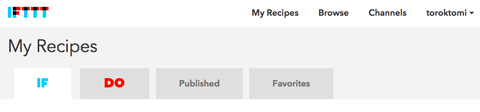
Click My Recipes to get started.
Click on Create a Recipe.
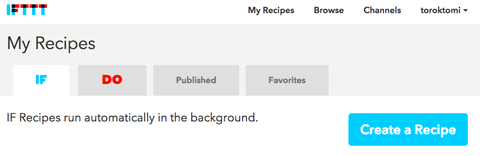
Click Create a Recipe.
Next, click on the word This and select Twitter as the trigger channel.
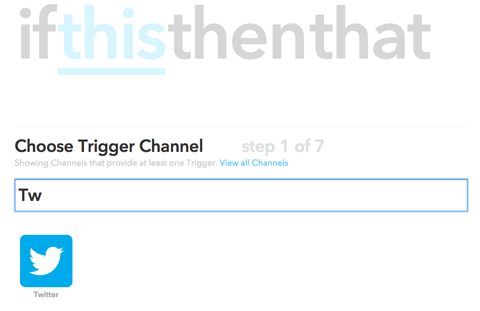
Choose Twitter as the trigger channel.
Select New Tweet by You as the trigger.
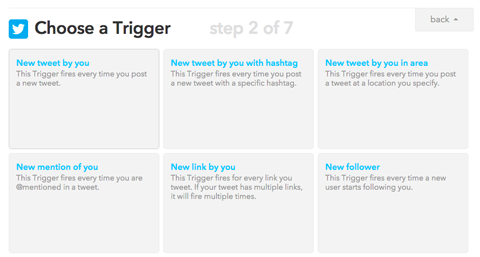
Choose New Tweet by You as the trigger for this recipe.
You can include retweets and replies, but for now, just focus on tweets. Click the Create Trigger button.
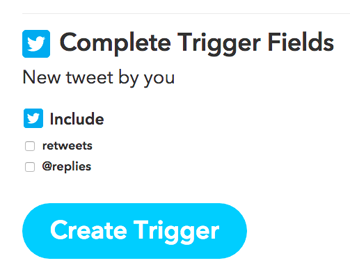
Click Create Trigger.
Next, click on That and select Buffer as the action channel. If needed, click Connect to authorize IFTTT to access your Buffer account.
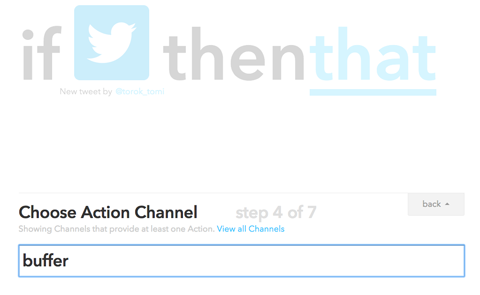
Select Buffer as the action channel.
Click Add to Buffer.
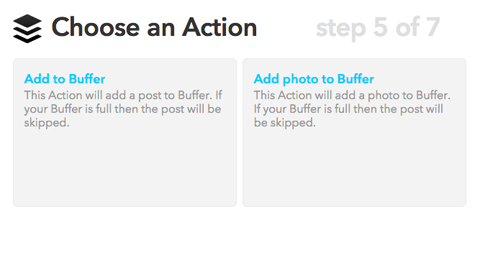
Choose Add to Buffer as the action.
Now click Create Action.
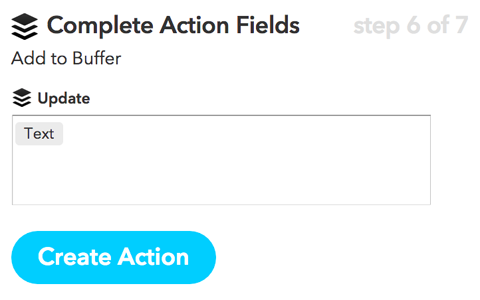
Click Create Action to activate your recipe.
Finally, customize the recipe title if you want and click Create Recipe.
You’ve now successfully connected your Twitter account with your Buffer account. When you post something on Twitter, it will automatically be rescheduled on Buffer.
Keep in mind that this recipe is not perfect. You may need to tweak a few things to make it work the way you want. For example, sometimes tweets may contain two links pointing to the same article. Or pictures attached to your posts may not be added automatically, so you’ll have to add them manually.
Conclusion
By following the steps in this article, you can identify what time periods your audience is most active and engaged so you know when to share your content. And with a simple IFTTT recipe, you can automatically reschedule the content you’ve tweeted in Buffer. You’ll never run out of content, and your Twitter schedule will be filled up. (Be aware that if you set up your IFTTT directly to Twitter they may close your account. The people at Twitter don't like automation, it spoils user experience, so be warned)
What do you think? Have you tried any of these tactics to automate Twitter? What techniques work for you?
Please share your thoughts in the comments below.
Please share your thoughts in the comments below.
To view the original article Click Here

No comments:
Post a Comment