Do you use Google+ Hangouts?
Interested in ways to use them for your business?
Google+ Hangouts are a great way to hold group meetings, interact with customers, interview people and share your expertise.
In this article you’ll discover eight ways to use Google+ Hangouts for your business.

Discover eight ways to use Google+ Hangouts for your business.
A Quick Introduction to Google+ Hangouts
Before getting into ways to use Google+ Hangouts, here’s a quick look at the types available.
For public Google+ Hangouts, you’ll want to choose Google+ Hangouts on Air. Google+ Hangouts on Air allow you to have up to 10 hosts in a live hangout that is publicly accessible on Google+, your YouTube channel and your website. You can record hangouts directly to your YouTube channel for future use.
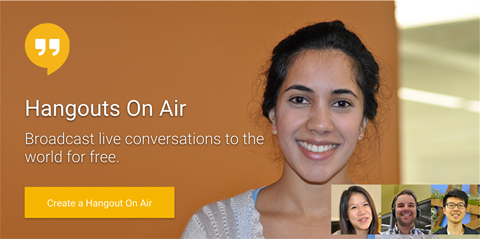
Get started with Google+ Hangouts on Air.
For private Google+ Hangouts, choose Google+ Video Hangouts, which allow you tohave up to 10 participants in a video chat that is accessible only to the people invited.
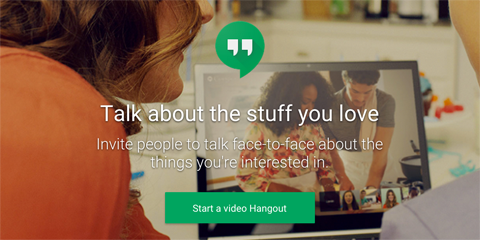
Get started with Google+ Video Hangouts.
You can run Google+ Hangouts from your desktop browser or by using therecommended Google apps. Try running a private Google+ Hangout with yourself and a select group of people to start with, so you can install the proper browser software and test out the controls before you go live with a hangout.
Google+ Hangout Controls & Apps
At the top of a Google+ Hangout, you see controls that (from left to right) allow you to invite people to the hangout, mute your microphone, turn off your webcam, adjust your bandwidth settings, configure your video and sound settings and end the hangout.

Google+ Hangouts top control panel.
In the left sidebar you’ll find apps that allow you to do specific things during the hangout, some of which are available only in hangouts on air, not in the video hangouts. These apps may also be ordered differently depending on which ones you choose to use or have used in the past.
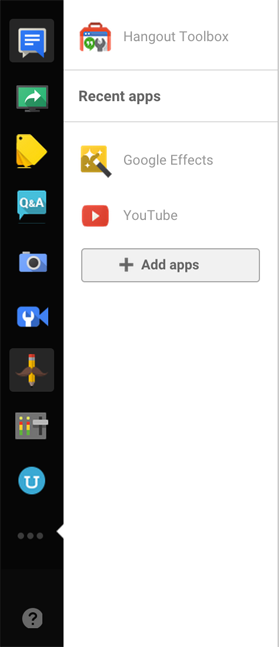
Google+ left sidebar controls.
Starting at the top in the above image, you find the Group Chat app icon, which opens a chat box on the right side of your hangout. This is a great way to invite a person to interact during the hangout, even if he or she isn’t one of the 10 people in the video with you.
Next, you have the Screen Share app icon. This allows you to share your screen to show slides, live software demos and other information on your desktop.
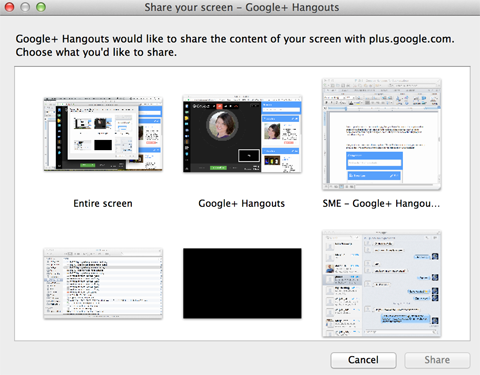
Choose screen-sharing options for hangouts.
The Tag icon allows you to showcase links from websites of your choosing on the right side of the hangout. These can be links to your website, social profiles, landing pages and other items that your hangout attendees and viewers would need.
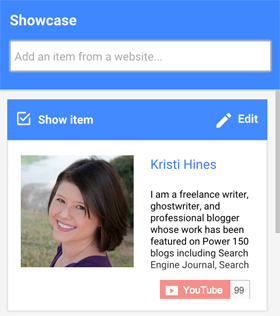
Showcase items from websites in your hangout.
The Q & A icon allows you to specifically start a Q&A in the hangout.
The Camera icon enables you to take a screenshot of the hangout while it’s live. You can use this feature at a specific point during the hangout to create a thumbnail image to use for your YouTube video preview. You can also use it anywhere you’re planning to promote the hangout replay.
The Video Camera icon allows you to control who is being shown during the hangout and how guests will appear when they join the hangout.
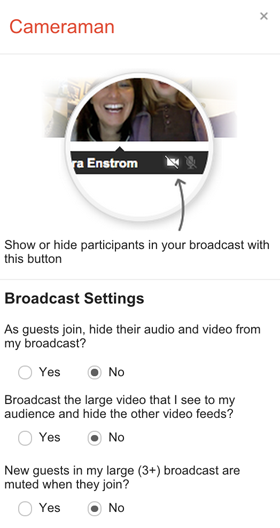
Use the Cameraman options to customize your hangout.
Use the UberConference app icon to create a conference call number that people can use to call in to the hangout if they’re unable to access the live video stream.
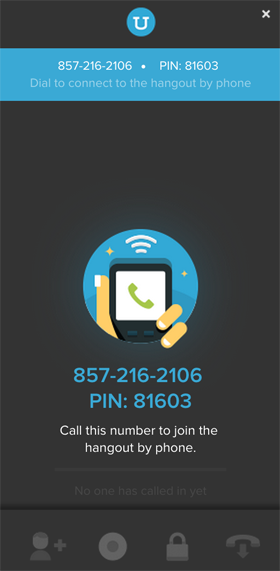
Give attendees the option to listen to your hangout via conference call.
The Control Room app icon allows you to quickly control which participants in the hangout are seen and heard. You can also use it to kick people out of the hangout if needed.
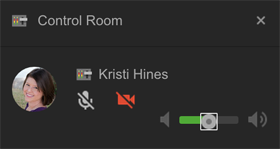
The Control Room allows you to mute and hide a participant’s video feed.
The Hangout Toolbox app icon triggers a box of features you can use to further enhance your hangout. In the example below, you can see how to add a lower-third banner with your name tagline or a custom overlay image so every person on the hangout is identified when they’re on video.
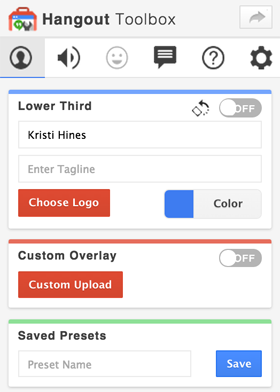
The Hangout Toolbox offers several options to enhance your Google+ Hangout experience.
The Effects app icon toggles special effects you can use on your video during the hangout. These are more for personal use than business use.
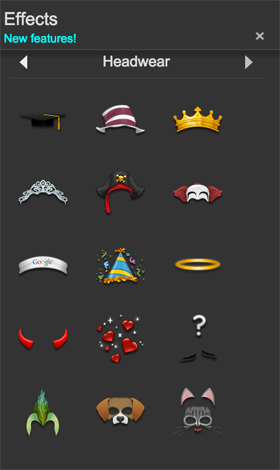
Use special effects in Google+ Hangouts to create a fun experience.
Finally, there’s a YouTube app icon that allows you to choose a YouTube video to stream live during your hangout.
At the bottom of your hangout (as shown below), you see additional options for starting and stopping your broadcast, as well as links to share to direct people to your hangout.
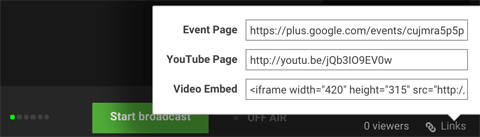
Google+ Hangouts bottom control panel.
Now that you know a little about how Google+ Hangouts work, here are a few ways to use them for your business.
#1: Upgrade Conference Calls
Want to feel more connected to remote employees, contractors, vendors and others you work with outside of your office? If you have fewer than 10 people in attendance, upgrade your conference calls from voice to video with Google+ Video Hangouts. This will increase everyone’s engagement in the meeting, as you’ll be able to see attendees’ facial expressions and gestures.
Video hangouts can be used for regular weekly meetings, brainstorming sessions and more.
#2: Present a Webinar
Ready to present a webinar to your audience, but don’t want to pay hefty fees for a webinar platform? Try Google+ Hangouts on Air. Hangouts on air allow you to use your webcam, share your screen and watch other YouTube videos live with an unlimited number of viewers. You can also record and save hangouts on air to your YouTube channel.
One feature missing from Google+ Hangouts is the ability to get attendees to register for your webinar so you can capture their email addresses. There are a few ways around this. One option is to have a registration page for your webinar that has a simple opt-in form for your email list. Require people to opt in to get a link to your webinar before it goes live.
Another option (after the live webinar is over) is to embed a replay webinar on your website, rather than publicly listing it on YouTube. All people have to do to see it is to give you their name and email address, and you send them the link to the web page on which your webinar recording is embedded.
#3: Host a Q&A Session
Want to turn hangouts into an opportunity to interact with your audience? Host informative Q&A sessions with people in your business or industry leaders.
Simply find topics that relate to your products and services (topics that people typically have lots of questions about) and create a Q&A session around them. You can have one expert or a panel of experts (up to 10) to answer people’s questions submitted prior to the event or submitted in the text chat.
#4: Interview Industry Leaders
Video interviews make great content, and they’re easy to create with Google+ Hangouts.
You can choose to record the interview with just you and your guest(s) and share it later with fans after some editing. Or you can host a hangout on air with a live interview and open the floor for viewer questions at the end.
#5: Enhance Job Recruitment
Is your business hiring? Don’t just post a job listing. Hold a hangout on air session for potential applicants letting them know more about your opportunity, how to apply, tips for applying and insights into the job they would be doing.
You can then use Google+ Hangouts during the interview process with your potential candidates. This is especially helpful if you have remote employees who need to be part of the interview process, or if you’re hiring remote employees and don’t want to make them travel to your location.
#6: Launch a Product
Launching a new product? Use Google+ Hangouts on Air to host a live product launch party.
This event has the potential to get your customers excited all across the globe. You’ll get bonus points if you can get a celebrity on board with the launch, as shown in the above hangout.
#7: Hold User-Group Meetings
Want to virtually bring together users of a specific technology or tool? Hold a weekly or monthly user-group meeting.
Groups of 10 or fewer can participate live on video, and groups larger than 10 can view and interact in the hangout chat. Google+ Hangouts make the perfect environment for virtual user-group meetings because people can share their screens for tutorials and feature reviews.
#8: Sponsor a Hangout
Don’t want to host Google+ Hangouts on your own? You can get your name on them by sponsoring them instead. Similar to podcast sponsoring, find people who regularly host Google+ Hangouts in your industry and see if they’re interested in sponsorship opportunities.
In exchange, you can ask for a few mentions of your product or service during the hangout and a link in the YouTube video description when it’s shared after the event.
What do you think? Do you use Google+ Hangouts for your business?
If so, please share your experiences and ideas in the comments!
To view the original article Click Here

No comments:
Post a Comment